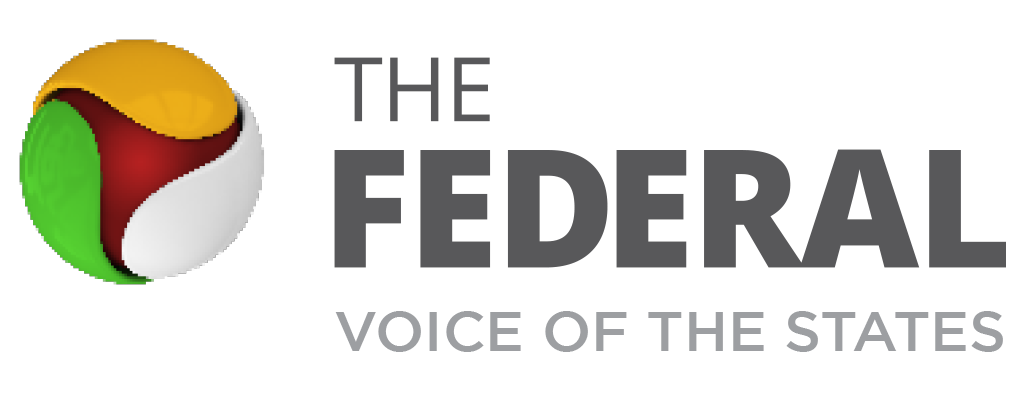How to make audio/video calls on X? Elon Musk to discontinue his phone number
According to X, only premium subscribers can make audio and video calls. However, all accounts can receive calls.

Elon Musk, the owner of social media platform X (formerly Twitter), on Friday (February 9) announced that he would stop using his phone number.
The tech billionaire’s latest announcement is a move to promote X. According to Musk he will discontinue his phone number in a few months and use X to text and make audio and video calls.
“In a few months, I will discontinue my phone number and only use X for texts and audio/video calls,” Musk posted on his X account.
Musk’s move is aimed at adding more subscribers to X as the calling feature, which was first released for iOS users last year, will only be available to premium users.
Last month, X rolled out audio and video calling for Android users. As of now, X’s calling feature is not encrypted like WhatsApp. However, the company said it has “enhanced call privacy”.
In a blog post, X explained, “Enhanced call privacy is a new setting on X that helps protect your privacy. With this setting enabled, your IP address will be hidden from people you call and receive calls from. Specifically, if both parties to a call have this setting disabled (which it is by default), once our servers facilitate the initial setup, the call itself is routed peer-to-peer such that each parties IP address may be visible to the other. However, if either party has this setting enabled, a call between the two will be relayed through X infrastructure, and the IP address of any party that has this setting enabled will be masked.”
How to make calls on X?
According to X, only premium subscribers can make audio and video calls. However, all accounts can receive calls.
One can control who can call him/her from the Direct Messages Settings. By default, you can receive calls from accounts you follow or have in your address book (if you’ve previously given us access to your address book).
To be able to call another user they must have sent you a Direct Message at least once before. On Android, you need to have push notifications enabled to get notified when you get a call.
To make an audio or video call
Tap the envelope icon. You’ll be directed to your messages.
Tap on an existing DM conversation or start a new conversation.
Tap on the phone icon, from there you can:
Tap Audio call to start an audio call
Tap Video call to start a video call
The account that you call will receive a notification that you’re calling them and if they don’t pick up they’ll get a notification that they missed a call.
Manage an audio call
While on an audio call, you can:
Tap the audio icon to put the call on speaker.
Mute or unmute your microphone by tapping the microphone icon.
End the call by tapping the X button.
Manage a video call
While on a video call, you can:
Switch between the front or back-facing camera by tapping the flip camera icon.
Tap the audio icon to turn off speaker mode.
Turn your camera off by tapping the camera icon.
Mute your microphone by tapping the microphone icon.
End the call by tapping the X button.
How to control who can call you
Tap the envelope icon. You’ll be directed to your messages.
Tap the settings icon in the top right corner, this will open up your Messages settings.
In your messages settings you can control if you’d like the audio and video calling feature to be enabled or not.
If the audio and video calling feature is enabled, you can choose who can call you. You can choose to receive calls from:
People in your address book
People you follow
Verified users